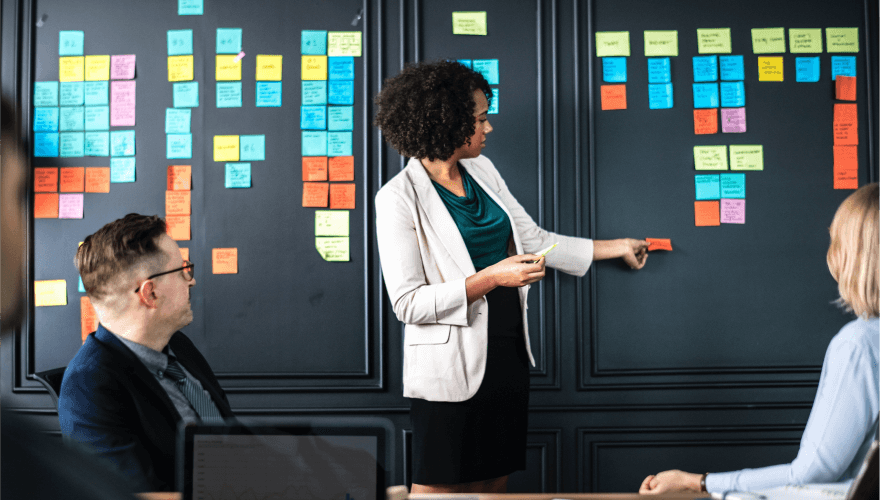Capitalise is releasing exciting new features soon! They are listed and explained below. As the features are released we will add a [LIVE] badge in front of each feature.
[LIVE]Two new technical indicators for you to condition your strategies on: the Stochastic RSI and Stochastic Oscillator. These tools of technical analysis are both momentum indicators used to determine if an asset is overbought or oversold.

[LIVE]The option to receive browser or desktop notifications to keep you updated on the status of your strategies without having to check your email. Make sure to enable desktop notifications from Capitalise when prompted.

[LIVE]A small but useful user interface change showing you the hit number for each hit on the order card within the strategy page.

[LIVE]Within the strategy page, you are now able to hover your mouse over candlesticks to view the minimum and maximum profit of each hit. For more information on how to monitor a strategy and what the strategy page looks like, click here.

[LIVE]The ability to buy Forex assets in “lots” for selected partners. For example: “Buy 10lots of EURUSD…”
Conditions that trigger at, before, or after a specific time of day, so you can create exit strategies such as: “Close position at 4:15 pm EST”. Additionally, conditions that set an exit a specific amount of time after entry, such as “Close position 2 days after entry trigger“.
[LIVE]You will also be able to set exit strategies based on how the price of an asset has changed relative to the entry price. For example, an exit condition can be something like the following: “Close position if the EUR/USD is 10% above the entry price…”
You will be able to refer to the open, low, and/or high of an open bar within a strategy. For example: “If the current 1h bar high of EUR/USD is below the 5-1h bars…”
[LIVE]If conditions are met while the market is closed, Capitalise will resend the trading order for MT4 and FXCM users when the market opens instead of showing an error message.
[LIVE]The entire Capitalise platform, including the TradingView charts will be aligned with your time zone, which is automatically set upon sign up. You can change the time zone of your account from the settings page.

Thank you for your continuous feedback and suggestions! Here at Capitalise, we are constantly working to improve and update our product for the best possible user experience. Please feel free to send more feedback to support@capitalise.ai
In the meantime, look out for our upcoming release and keep on Capitalising on your trading ideas.